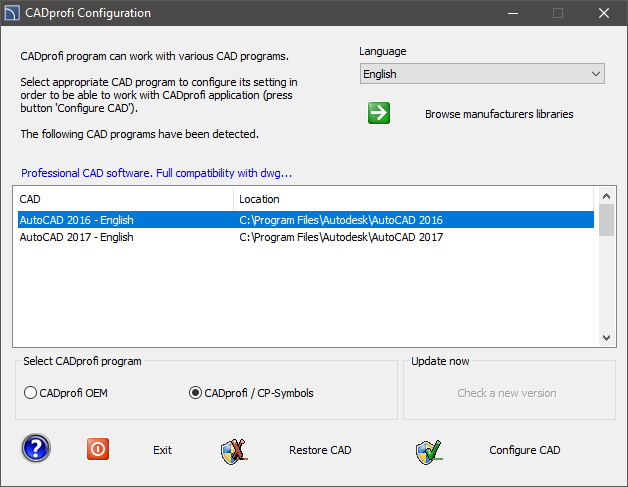
Automatic configuration of CADprofi with the CAD program
Because CADprofi application works on many CAD programs it is necessary to make the configuration process. This process is being carried because it is necessary to assign the CADprofi application to the right environment, which will enable CADprofi to load automatically after user runs the CAD program. In order to do this, run the CADprofi configuration file, which shortcut has been placed on the desktop after the installation process.
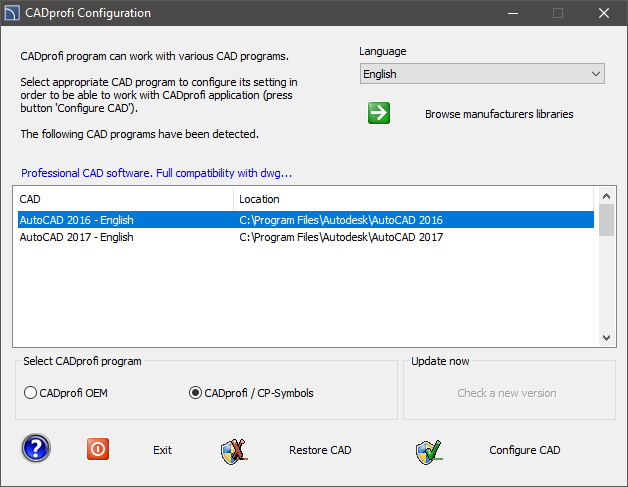
CADprofi Configuration dialog window
Dialog window contains the following elements:
Language - list of available languages in CADprofi software.
Browse manufacturers’ libraries - allows checking the content of manufacturers’ libraries.
Found CAD programs - list of all CAD programs installed on your computer, to which CADprofi can be automatically configured.
Select CADprofi program - choose which CADprofi application should be configured with the CAD program.
Check updates - check the availability of a new version via Online update.
Restore CAD - allows to „disconnect” CADprofi application from the selected CAD program (work without CADprofi).
Configure CAD - configure CADprofi application with the selected CAD program.
6 Procedures
1.
Run the Click the CADprofi configuration program  that is
located on a Windows desktop. A new dialog window named CADprofi Configuration will appear.
that is
located on a Windows desktop. A new dialog window named CADprofi Configuration will appear.
2. Select the language that will be used in the CADprofi program.
3. Select the CAD program on which you want to use CADprofi.
4. Make sure that you have selected CADprofi\CP-Symbols program (CADprofi OEM and only CP-Symbols are used to configure other programs).
5. Click the Configure CAD button in order to start working with CADprofi.
6. (Optional) Application may require to run it with higher rights, and therefore will require an administration intervention.
7. After a proper configuration a new dialog window will appear asking us if we want to run the CAD program.
If the CAD program that you are currently using is not displayed in the CADprofi Configuration dialog box, then you can perform a "manual" configuration. To make the process successful we need to be sure that we are using a CAD program that is compatible with CADprofi. Additional information can be found in the IcadConf.utc file, which is located in the main CADprofi folder. This file can be opened with any text editor.
6 Procedures
1.
Adding CADprofi folder to a support file search path.
To the list of
support file search path in the CAD program add the locations of main
CADprofi folders such as C:\Program
Files\CADprofi\20XX.x and C:\ProgramData\CADprofi\20XX.x. In most CAD programs
this list is supported by a Srchpath variable or with the Options command.
2. Loading the right CADprofi menu file. With the _Menuload or _Cuiload command load the appropriate CADprofi mnu or cui file.
3. Loading the application (the appropriate executable file) and adding it to the start list. With the _Appload command load the appropriate executable file (dll, brx, zrx, grx, arx or other). If we want it to work after each time, we run the CAD program we should add the executable file to the start list.
|
Hint The "C:\Program
Files\CADprofi" folder is the default folder for the main program files
(executable files). |