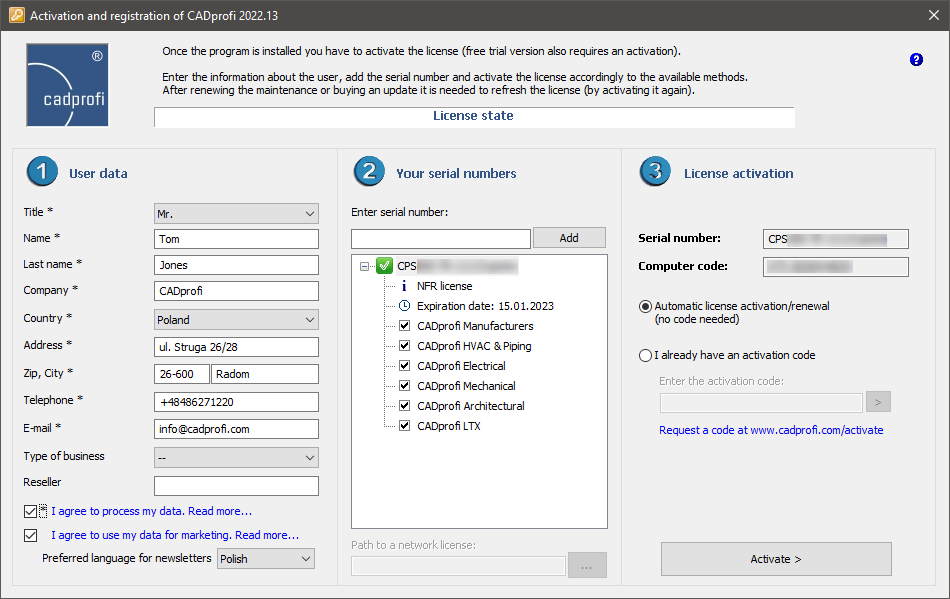
In order to activate the commercial version of CADprofi application you need to perform the process of activating the license. The activation of license window will be displayed each time the CAD program is started until the license is correctly activated.
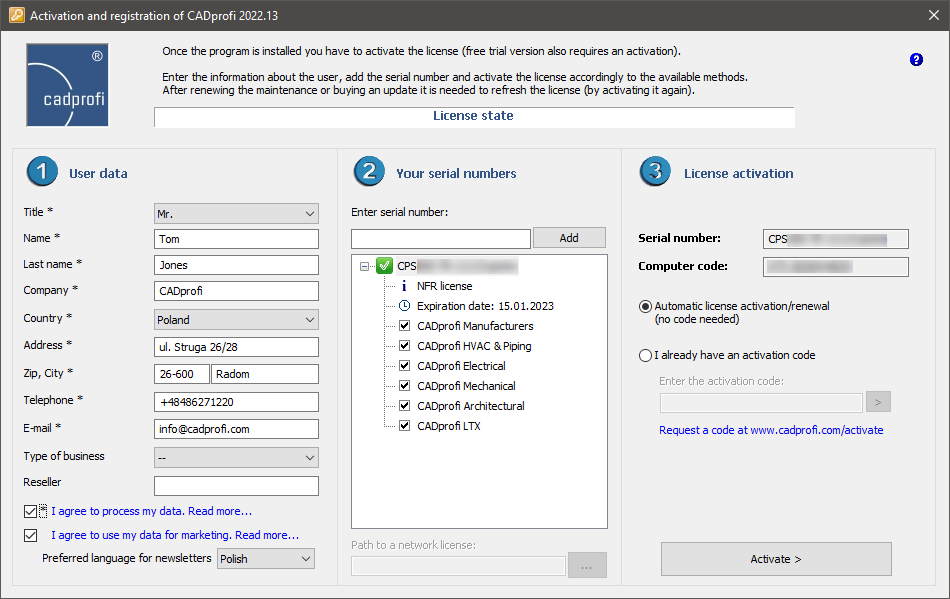
Dialog window used for registration and license activation
Dialog window contains:
User data - data required for user registration
Agreements - options to select data processing agreement (required) and marketing consent
Enter serial number - serial number of your license. This number can be found in the CADprofi package or in the email that will be sent after program purchase.
Path to a valid network license - field available in case of activating a network license
License activation - information and commands necessary to activate the license
Computer code - your computer’s unique code required to identify your license. This number is generated automatically.
Activate > - button that allows to automatically update or renew the license from the CADprofi server.
Automatic license activation/renewal - this option allows to activate the rights by connecting to the CADprofi license server.
I already have an activation code - this option allows to enter the activation code that was previously downloaded from the CADprofi website. This option will be unlocked after failed automatic activation attempt.
Request a code at: - a link to a website that is used to activate the CADprofi license.
6 Procedures
1. Run the CAD program, to which CADprofi has been configured and wait for the Registration of application window to appear. Registration window can also be displayed by clicking the CADprofi - About command.
2. Fill out user data.
3. Select an agreement to process your data.
4. Enter your serial number and click Add.
5. Click the Activate > button in order to automatically activate the license.
6. (Optional) Click the Request a code at… link in order to receive an activation code on CADprofi website. Afterwards click the I already have an activation code option thanks to which it will be possible to enter the code in the appropriate field.
If the customer possesses several serial numbers from CADprofi or CP-Symbols programs then the activation procedure must be repeated for each serial number.
If you purchase the program update or you renew the maintenance it is necessary to reactivate the license in order to refresh information about license on your computer.
6 Procedures
1. Download the latest installation file or another version to which you have rights (with earlier date that an end of maintenance).
2. Install and configure CADprofi to your base CAD program on a new computer.
3. (Optionally) If user made libraries, symbols, line or objects were defined on the previous computer, then the UserData folder (which is located in the main CADprofi folder), as well as, Working_symbols, Working_folder and Working_parametrics (which are located in the Producers folders) should be copied to the new computer.
4. Remove the license from the previous computer. To do this, open the Activation and registration dialog window that is available in the CADprofi - About command, right click on the displayed serial number and from the pop-up menu select the Remove option.
5. Restore the previous settings on your base CAD program on the previous computer. This operation is required in order to remove any information about CADprofi from the base CAD program. This operation should be done by selecting the Restore CAD option that is available in the CADprofi Configuration program window.
6. Uninstall CADprofi application from the previous computer.
7. Activate the serial number on the new computer. The recommended method is the On-line Activation (this option is available in the Activation and registration dialog window).