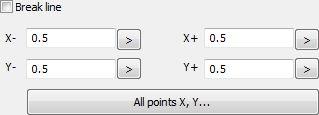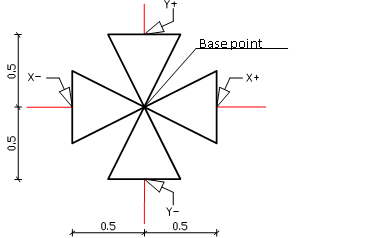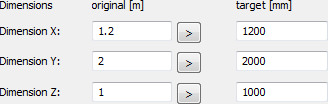command that is located in the symbols
library menu.
command that is located in the symbols
library menu.Program allows to edit both the basic identification data, such as: name, category, norm, type of symbol or layer, as well as more advanced symbol parameters.
In order to start the data editor window user should select
the Edit  command that is located in the symbols
library menu.
command that is located in the symbols
library menu.
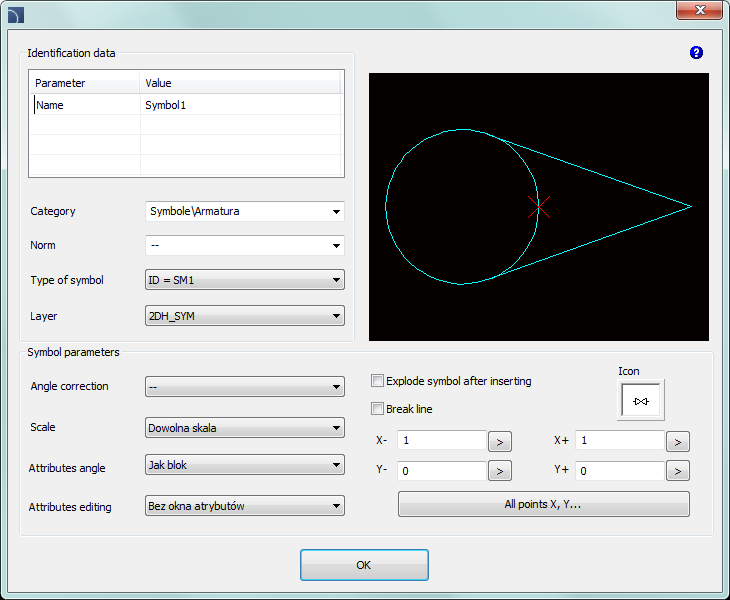
In the dialog window user can specify the following elements:
Name - allows to select the name which will be shown in the dialog window and in BOMs. Name can be changed after pressing the F2 key directly in the library window.
Category - allows to select the category, in which the selected block will be placed. It is possible to enter any category name in the Category\Subcategory system.
Norm - standard selection, to which the block will be assigned. It is possible to define a new standard by the User.
Type of symbol - internal program settings that contain information about the block parameters, for example the block insertion angle.
Symbol parameters -settings that describe the behavior of the block during insertion.
Angle correction - settings for a permanent or any block rotation angle.
Scale - settings for a permanent or any block scale.
Attributes angle - settings for the attributes in the block rotation angle.
Attributes editing - settings for block attributes edition.
Break line -
enables/disables the possibility to insert the symbol into lines with automatic
interruption in the connection points. Connection points are specified in the
X-, X+ and Y-, Y+ fields. In these
fields user should enter the actual length of the cut in a given direction from
the insertion point for a symbol in a 1:1 scale. These values can also be
indicated in the drawing after clicking the  button or after selecting the All points X, Y… >. The vast majority of the symbols
uses the intersection points only in the X axis.
One exception being the Cross symbols, which are
inserted at the intersection of two lines.
button or after selecting the All points X, Y… >. The vast majority of the symbols
uses the intersection points only in the X axis.
One exception being the Cross symbols, which are
inserted at the intersection of two lines.
Dimensions - option that allows to scale the selected symbol independently in three main directions (X, Y, Z). This option is only available for blocks created as a Scalable object.