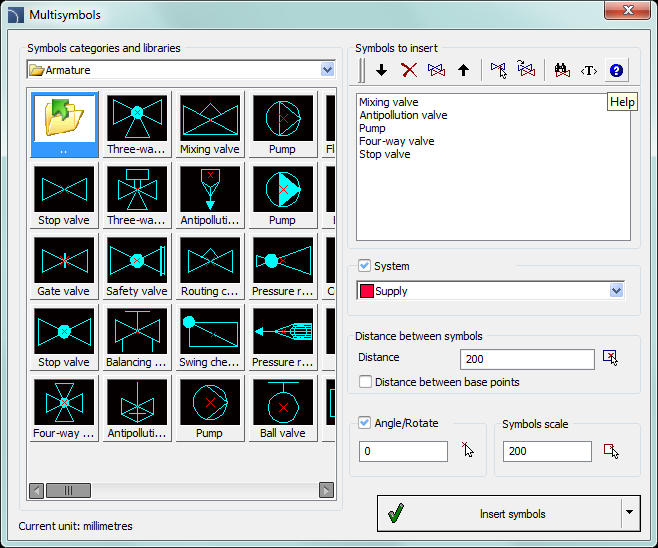
Multisymbols and Ventilation - Multisymbols commands allow simultaneous
insertion of many symbols in one row. These symbols may be inserted either in an
existing line or in
a chosen point. Symbols are being grouped in categories
according to their standards or according to their element types.
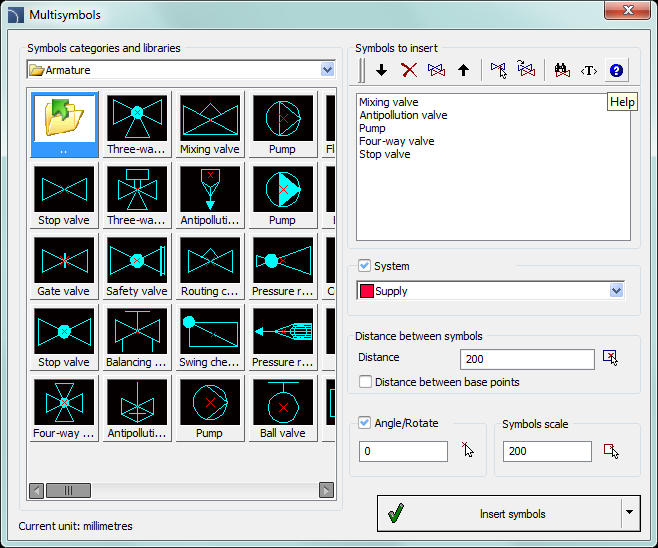
Multisymbols dialog window
The Multisymbols dialog window contains the following elements:
Symbols categories and
libraries - display a list of library categories and their content. In
order to change the category user should expand the list using the  button, and then click on the selected
item. After that the content of this category will be displayed as thumbnails.
Click on a chosen symbol in order to add it to the list of symbols to
insert.
button, and then click on the selected
item. After that the content of this category will be displayed as thumbnails.
Click on a chosen symbol in order to add it to the list of symbols to
insert.
Symbols to insert - this
window contains a list of symbols, which will be inserted into the drawing,
preserving their order. Their order can be changed using the move up  , move down
, move down  buttons and the drag and drop method.
Other options:
buttons and the drag and drop method.
Other options:
 Delete
- deletes the selected symbol from the list.
Delete
- deletes the selected symbol from the list.
 Copy -
copies the selected symbol that’s located on the list.
Copy -
copies the selected symbol that’s located on the list.
 Pick
symbol - selects a symbol from the drawing and inserts it on the
list.
Pick
symbol - selects a symbol from the drawing and inserts it on the
list.
 Most recently
selected symbols - adds to the “Symbols to insert list”, elements
from the previously performed Multisymbols
command.
Most recently
selected symbols - adds to the “Symbols to insert list”, elements
from the previously performed Multisymbols
command.
 Find -
opens the find symbols dialog window.
Find -
opens the find symbols dialog window.
|
Notice |
System - in case of
selecting one or more symbols into the drawing a row will be inserted with all
the selected symbols. In this row user can also add a line that is specified in
the System field (e.g. supply, water etc.).
If
in the program options, the extended layer name
structure is enabled then symbols will be inserted on layers
depending on the kind of installation (system).
Distance between symbols - specifies the distance between the symbols that are being inserted in a single command. This distance can be measured between two extreme points or between base points of each symbol. Space between the symbols will be filled with a user selected line (System option).
|
| |
|
Distance between symbols |
“0” distance between symbols |
|
| |
|
Distance between base point |
“0” distance between symbols |
|
Hint If distance value is set as „0”,then symbols will be drawn directly one after the other. |
Scale - specifies the size of inserted symbols. It is possible to enter the scale value or to indicate a symbol on the drawing whose scale user would like to use.
6 Procedures
1.
In the library window click the Pick symbol with
appropriate scale  button.
button.
2. Library window will close, allowing user to indicate a symbol in the drawing.
3. After indicating the symbol, the dialog window will appear again and the scale value will be set in accordance with the scale of the indicated symbol.
|
Hint In CADprofi it is recommended to use an appropriate scale in accordance with the currently used drawing units. For designing in mm the default scale is 200, for cm 20 and for m is 0.2. |
•Angle/Rotation - possibility to specify a fixed angle
when inserting symbols or enabling the rotation option, in which symbol's angle
is defined by rotation during insertion.
During insertion of symbols into
lines, the insertion angle depends on the line angle (the angle specified in the
dialog window is being ignored).
When inserting symbols into lines it is
possible to use the Rotation option in order to
dynamically specify symbol rotation relatively with the line. This option is
very convenient when inserting symbols of pumps, valves etc.
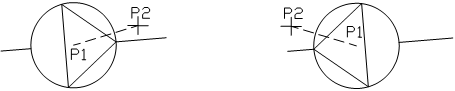
Inserting into a line with rotation
Insert symbol -the default option that allows to insert symbols in any point or into a line indicated by user. When inserting symbol into lines, the lines are being automatically interrupted in appropriate points.
6 Procedures
1.
Run the Multisymbols  or Ventilation -
Multisymbols
or Ventilation -
Multisymbols  command.
command.
2. In the dialog window choose the appropriate category from the Symbols categories and libraries.
3. Click on the symbol thumbnail. It will be added to the list of symbols to insert.
4. (Optional) Click on a thumbnail of next symbol that you would like to add to the list.
5. (Optional) Change the category if you would like to add a symbol from
a different library.
6.
(Optional) Click the Pick symbol  button. The command window will be hidden
and it will be possible to indicate a symbol or symbols that will be inserted in
the list of symbols to insert. After indicating the needed symbols click the
right mouse button or press the Enter key to make
the Multisymbols window visible again.
button. The command window will be hidden
and it will be possible to indicate a symbol or symbols that will be inserted in
the list of symbols to insert. After indicating the needed symbols click the
right mouse button or press the Enter key to make
the Multisymbols window visible again.
7.
(Optional) With the use of the drag & drop method or with the use of 
 buttons change the order of symbols on the
list.
buttons change the order of symbols on the
list.
8.
(Optional) With the use of the Copy  , Delete
, Delete  buttons, copy or delete symbols indicated
from the list.
buttons, copy or delete symbols indicated
from the list.
9. Specify the insertion parameters: System, Rotation, Scale, Distance.
10. Click the Insert symbol button in order to specify the multisymbols insertion point.
11.
(Optional) With the use of the  button
pull-down the insertion list and choose In
extension to specify the insertion point in accordance to other
objects.
button
pull-down the insertion list and choose In
extension to specify the insertion point in accordance to other
objects.
12.
(Optional) With the use of the  button
pull-down the insertion list and choose Into point
to insert multisymbols in a specific point.
button
pull-down the insertion list and choose Into point
to insert multisymbols in a specific point.
13. Click on a point in the line to insert the multisymbols.
14. (Optional) Click on any point in the drawing, to insert the multisymbols without inserting it on a line.
15. (Optional) (Optional) Specify the inserted multisymbols angle - this option is available only if the Rotation option in the library dialog window has been enabled.
16. Multisymbols will be inserted into the drawing.
Notice
The„Into many lines” option in „Multisymbols” command is active only if one symbol has been selected.