In program there is a default CADprofi standard. This standard cannot be edited by the user.
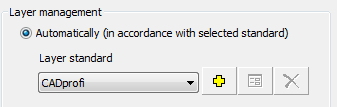
All CADprofi program objects are categorized in accordance with Open BIM (IFC classification). In CADprofi program it is possible to enable automatic layer management. With automatic layer management enabled, objects from individual BIM classes are inserted on the appropriate layer that is specified in the layer standard. User can create new layer standards on his own and adapt them to his needs.
For most objects user can specify any name, color and other layer parameters. Exceptions are pipelines, ventilation ducts and electrical ducts and cable trays, which are closely related to types or systems (installation definitions).
In case of enabling the extended layer name most objects will be inserted on layers, that contain the corresponding suffix consistent with system or installation.
|
In program there is a default CADprofi standard. This standard cannot be edited by the user. |
|
The Define new  button allows to define a new standard,
which is created as a copy of the current layer standard.
button allows to define a new standard,
which is created as a copy of the current layer standard.
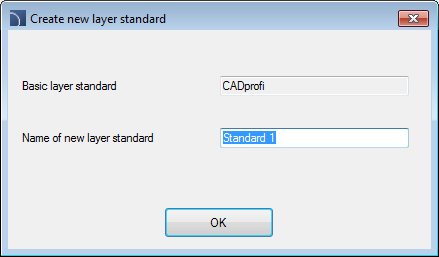
After creating a new standard, it is possible to edit it with
the Edit  button.
button.
|
Notice Please note that the 'Extended layer name', Enable prefix 3D' and 'Layer color from system' options work independently from the selected standard. |
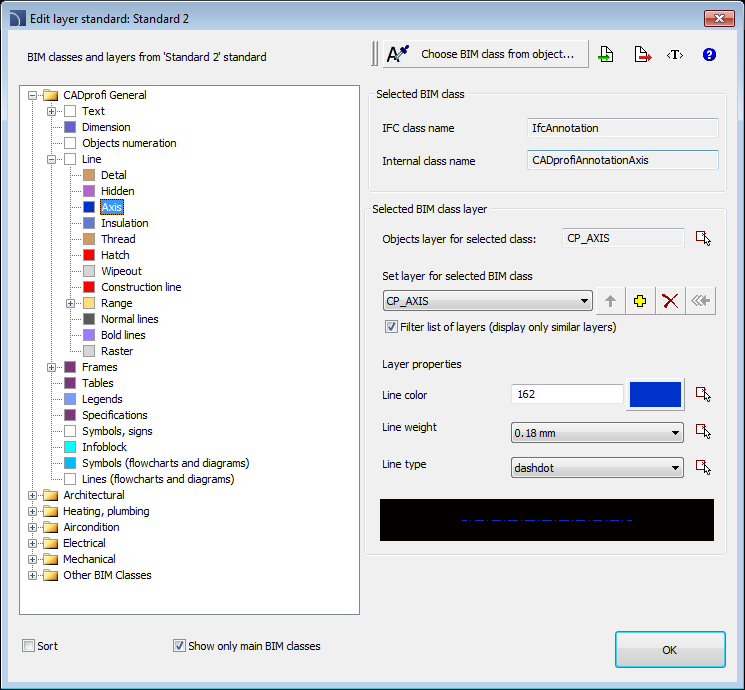
Edit layer standard dialog window
Dialog window contains:
 Choose BIM class from object - this button allows to indicate a specific object
from the drawing. Afterwards the BIM (IFC) class will be retrieved from the
selected object and placed in the dialog window.
Choose BIM class from object - this button allows to indicate a specific object
from the drawing. Afterwards the BIM (IFC) class will be retrieved from the
selected object and placed in the dialog window.
 Export layer standard - this button allows to save the current layer
standard to a file.
Export layer standard - this button allows to save the current layer
standard to a file.
 Import layer standard - this button allows to import settings from *.stdlay
files to the current standard with the possibility to overwrite the existing
settings.
Import layer standard - this button allows to import settings from *.stdlay
files to the current standard with the possibility to overwrite the existing
settings.
BIM classes and layers from standard - list of available BIM classes.
IFC class name - name according to the IFC (Open BIM) standard.
Internal class name - classes that introduce a more detailed division of objects.
Objects layer for selected class - this field displays the layer name of the currently selected class.
Set layer for the selected BIM class - selection field that allows to assign a layer name to a selected class.
 Define new layer - addition of a new layer to a list.
Define new layer - addition of a new layer to a list.
 Remove selected layer from standard
- deletes the indicated layer from the list. It is not possible to remove
standard CADprofi layers. For such layers, this button restores the layer
standard parameters (if these parameters were previously changed by the
user).
Remove selected layer from standard
- deletes the indicated layer from the list. It is not possible to remove
standard CADprofi layers. For such layers, this button restores the layer
standard parameters (if these parameters were previously changed by the
user).
 Restore default layer for selected BIM
class - assigns to the currently defined BIM class the layer that is
defined in the CADprofi standard.
Restore default layer for selected BIM
class - assigns to the currently defined BIM class the layer that is
defined in the CADprofi standard.
Layer properties - this option allows to change the properties of the selected layer. It is not available if the "by parent class" is selected (in this case it is necessary to go to the parent class by clicking the "Go to the parent class" button).
Filter list of layers - enabling this option allows to display on the list only these layers, which have similar names.
Notice
Selected layer may be used in
several layer standards. If user edits layer properties, then these changes will
also apply in other standards.
If you want to apply unique layer parameters,
which will be used only in the selected standard, then you must create a new
layer and assign it to the desired BIM class.
|
Hint If editing the layer
properties for the selected class is not available, then create and assign
a new layer to it or go to the parent class. |
CADprofi layer structure
Names used for layers that are automatically created by CADprofi consist of several parts:
•First 3 characters define the design branch and the type of the created drawing (2D, 3D etc.).
•Next characters define the type of object e.g. a symbol, line, duct etc.
•The ending of the layer name is used to define the belonging of object to a specific installation, type of material, line type, wall etc. (e.g. S-Supply, R-Return, I-Supply air). The ending is created by using the extended layer structure.
It is also possible to create additional layers in CADprofi program such as these that show the drawing details (details, axes, hidings) as well as special layers.
Layer colours
Colours of automatic layer structure are adapted to the black screen background. For ergonomic reasons only certain colours from the 10 to 249 range are used. If the colour is defined by a standard then user should use the colour accordingly to the standard, e.g. a supply line used in central heating should have a red colour (or a red tint). For objects whose colour does not depend on the standards user should use colours that makes it convenient to assign them to the print thickness. Plot styles: „CADprofi Color” and „CADprofi Mono” have got defined 4 line widths. Below is a table of colours for each line width.
|
Printing colour |
0.15 mm |
0.35 mm |
0.5 mm |
0.7 mm |
object width |
|
black |
13, 23... |
11, 21... |
15, 25... |
17, 27... |
19, 29... |
|
colour |
16, 26... |
14, 24... |
10, 20... |
12, 22... |
18, 28... |
18, 28 ... 19, 29 ... colours don't have a defined print width (they have got the object width set) and are not used in CADprofi program. User can use these colours without fear of conflict with the program's layer structure (colours).
Layer colours on printouts
Use CADprofi Color.ctb or CADprofi Mono.ctb print styles to get the correct colors and line thickness on printouts. If CADprofi print styles are not available in the CAD program's print options, copy all files from the folder C:\ProgramData\CADprofi\20XX.x\PlotStyle to the appropriate CAD program folder (you can check the location of this folder in the CAD program's options, e.g. for BricsCAD V13 En on Windows 7 it is:
C:\Users\Xxx\AppData\Roaming\Bricsys\Bricscad\V13\en_US\PlotStyles.