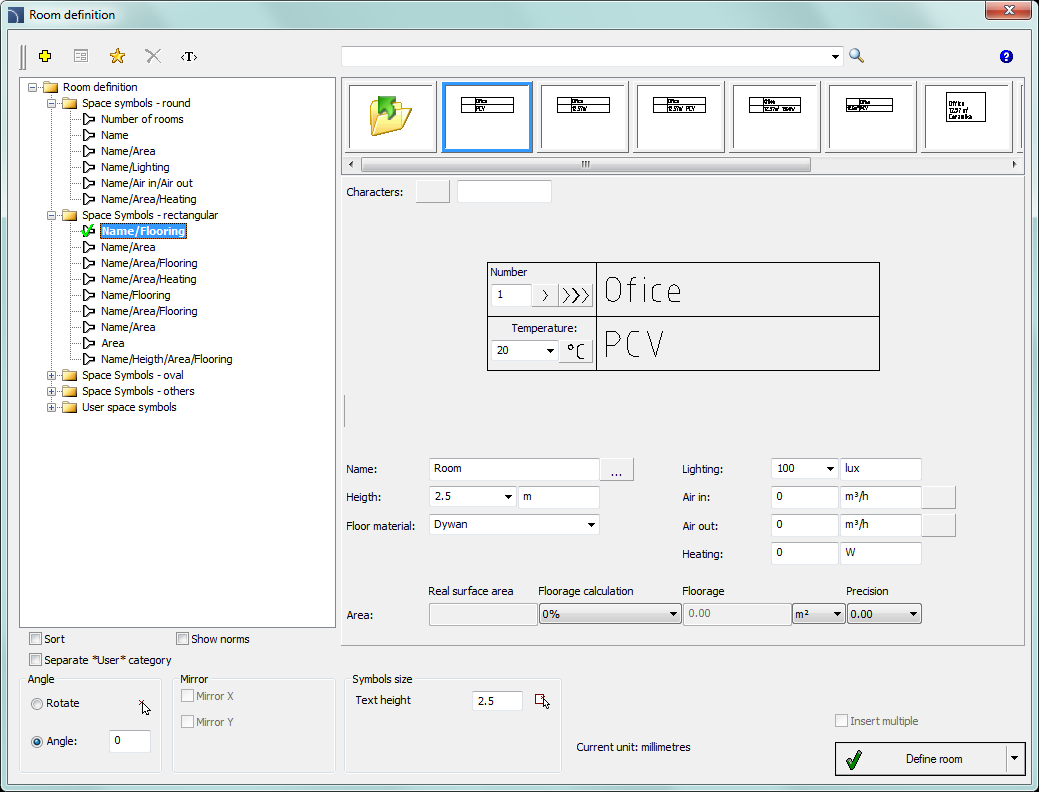
In CADprofi it is possible to define and describe rooms or other usable areas. Program can automatically find boundaries and calculate their surface. It is also possible to manually define the rooms or to take over "foreign" boundaries (closed polylines), which is useful when working on architectural drawings that are made outside of CADprofi.
Program also allows to create room specifications, that's why when user defines a room, he should also specify their name, number and additional data.
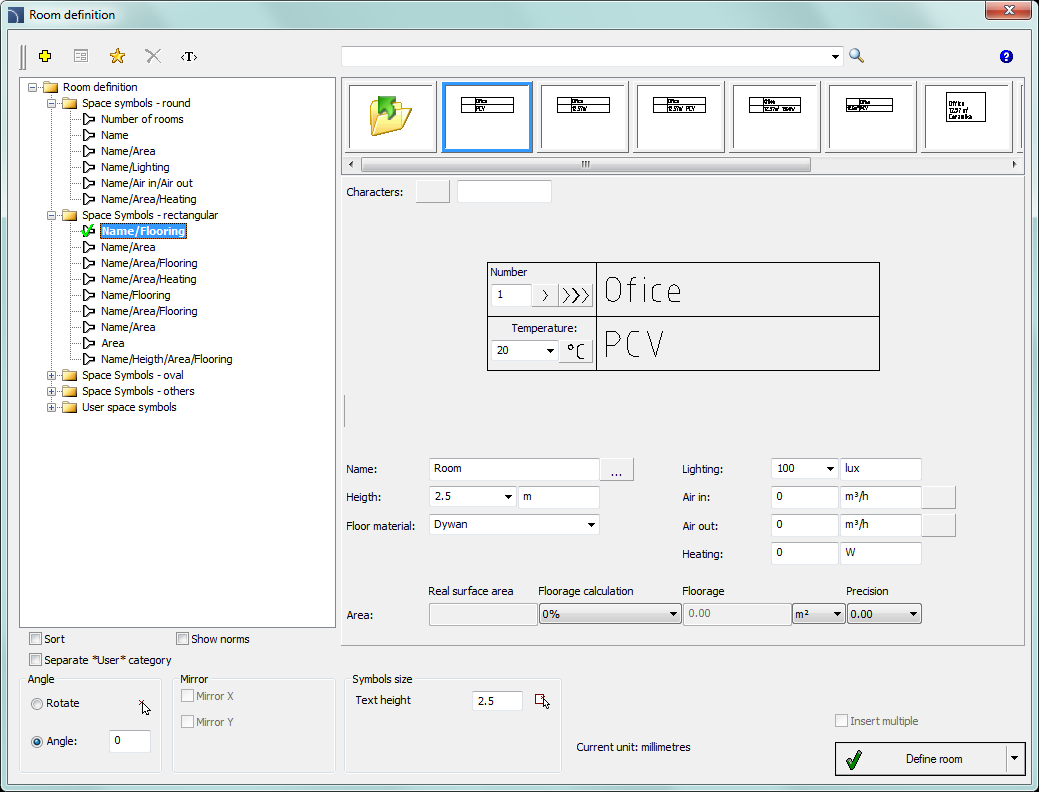
Room definition dialog window
Options available in this dialog window have been described in previous chapters. Additional options included in this command:
Number - defined room
number. This field is automatically filled with a first free number. Thanks to
available buttons, user can choose between first available free number  and a next number
and a next number  . This field can be filled with any value.
. This field can be filled with any value.
Information about defined
room - a collection of information about defined area. These data will be
saved as a collection of attributes of selected room label. The Browse  button
allows to select typical data for rooms that have specific purpose.
button
allows to select typical data for rooms that have specific purpose.
Real surface area - field that shows information about actual room surface area.
Calculating the floorage area:
Program automatically calculates floor area of defined room. Typically, construction projects do not include the plasterwork thickness. Therefore, when calculating floor area program can take into account "plasterwork" deductions.
It is also possible to manually set the floor area (e.g. if it's needed to deduct the area under the low-sloped roofs in attics). When calculating the surface, it is very important to have the same design unit as the one that we used in the drawing. User can specify the area format with the use of Precision and Floor unit.
Ways to define rooms:
After specifying the parameters user should define them on the drawing. Button that is used for it has got a drop-down list that allows to select a method of determining the boundaries:
Define room
(automatically) - this option will automatically search for a closed
area, in which the room has been defined. This method can be used when all walls
have been drawn by CADprofi program and they haven't been interrupted for
example when inserting doors or windows (in CADprofi program there is no
need to interrupt the walls, if windows and doors are being inserted with hiding
objects - Wipeout).
Automatic search for room boundaries can also be
used even if the walls weren't drawn by CADprofi program on condition
that they are placed on the „2DA_WAL_” layer.
Select boundary - this
option allows to indicate a boundary (closed polyline), which will be acquired
by CADprofi program as a room. This option is often used when working on
"foreign" construction drawings, in which the boundaries that restrict the room
are already drawn.
Notice: in CAD programs polyline is closed if user
completed its drawing by using the Close command.
This status can be checked in the CAD properties window.
Outline a room - possibility to drawn a boundary through manual outline. User should indicate all room corners. In order to finish this command user should press Enter or right mouse button.
Dividing line of rooms - draws the room dividing line. Diving lines are being inserted on a layer which is disabled by default in printing. This line allows to add a logical division or a room without need to draw any additional walls.
6 Procedures
1.
Run the Room definition  command.
command.
2. In the dialog window choose the needed room label.
3. Specify the number, name and additional room data.
4. Specify the Floorage area options.
5. Press the Define room, in order to indicate a point in the drawing (P1) for automatic determination of room boundaries.
6. (Optional) Expand the button and select the Select boundary option in order to indicate a boundary on the drawing (P2), which determines the room.
7. (Optional) Expand the button and select the Outline a room option in order to indicate all room corners (P3, P4, P5, P6). Enter key ends the command.
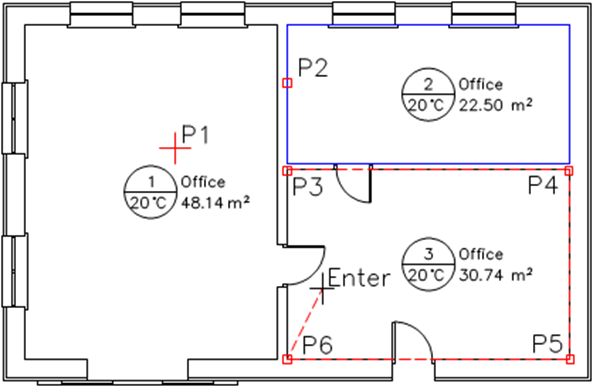
Notice
For automatic boundary search, the
indicated point must be located inside a "closed" area.
The room can have
only one label.
After making changes in the drawing, program will automatically update the floorage area calculations (if user doesn't want to update the floorage area, then he should determine the floorage area manually).
During the update, room boundaries, with removed labels will be deleted.
Data is updated each time the user presses the Define room command.